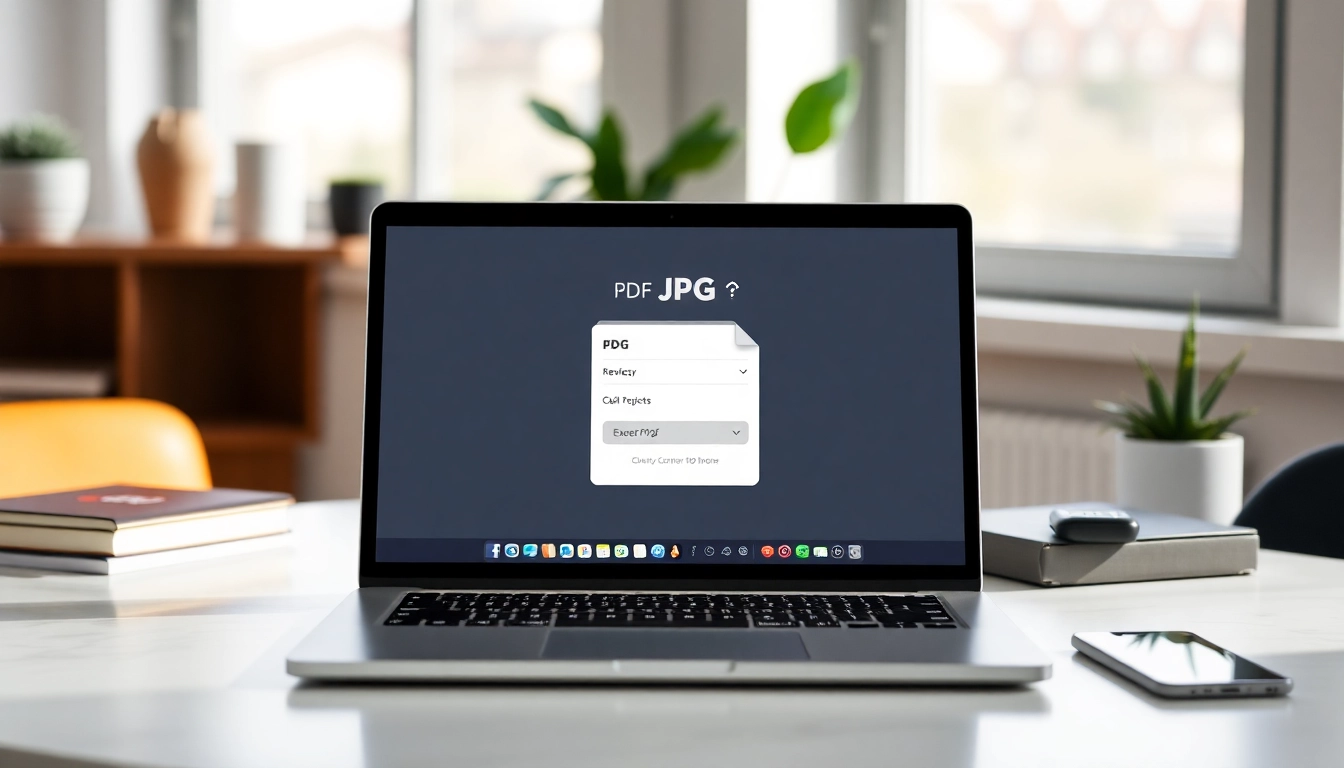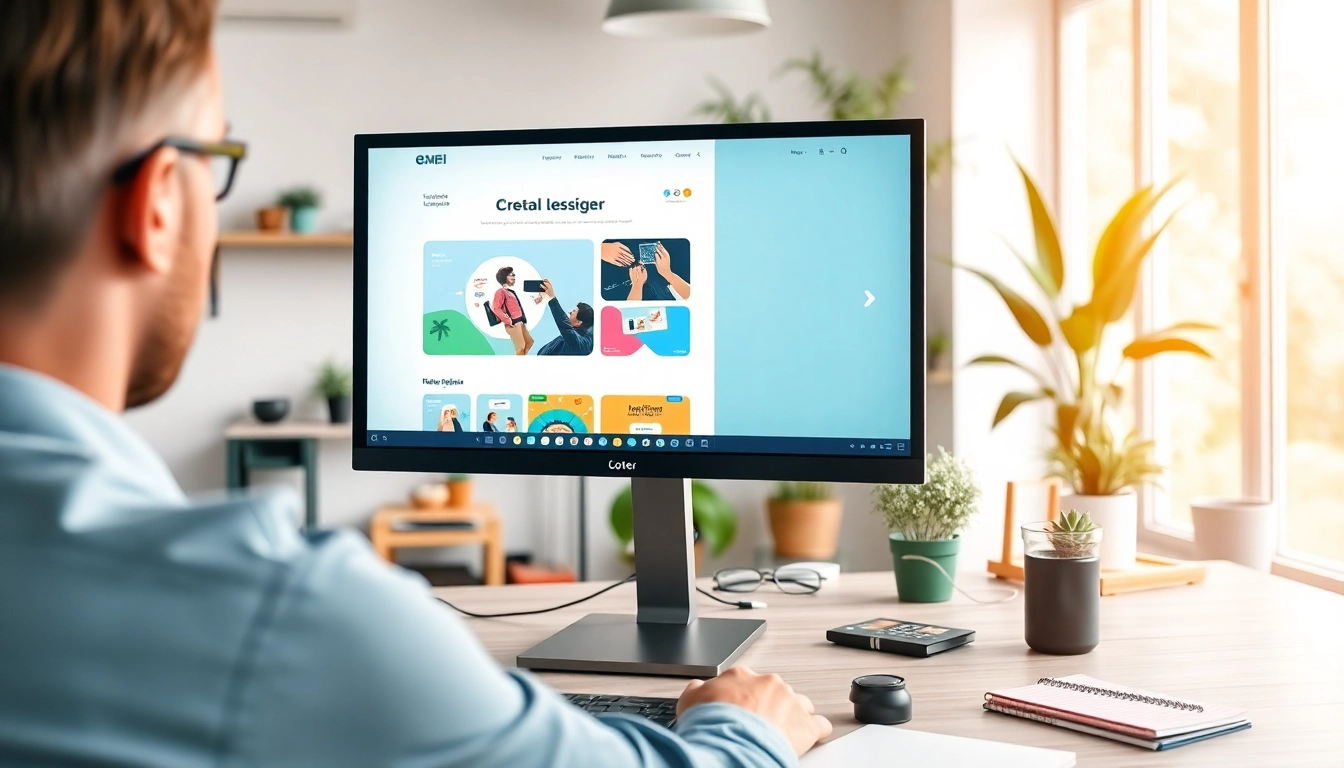Understanding the PDF to JPG Converter
What is a PDF to JPG Converter?
A PDF to JPG converter is a digital tool or software that enables users to convert their Portable Document Format (PDF) files into Joint Photographic Experts Group (JPG) images. PDFs are widely used for sharing documents while preserving formatting, but sometimes, users might need individual pages or specific sections as images in a more accessible format. Thus, a PDF to JPG converter becomes essential for those needing flexibility in displaying content. These converters can be web-based tools or software applications installed on desktop systems. The process generally involves uploading a PDF file, after which the converter extracts and transforms each page into a JPG format, ensuring that users can leverage the content in various ways.
Benefits of Converting PDF Files
There are numerous benefits to converting PDF files to JPG format, which can enhance users’ experience and facilitate more productive workflows. Some of the key advantages include:
- Increased Accessibility: JPG images can be opened easily on most devices and platforms, making them more shareable compared to PDFs.
- Image Manipulation: JPG allows for straightforward editing and integration into designs, presentations, or web content.
- Enhanced Display: JPG retains high-quality visuals, making it ideal for images with rich textures and colors.
- Speed of Access: Image files often load quicker on web platforms than PDFs, which can enhance user experience.
- Storage Efficiency: JPG files are generally smaller than their PDF counterparts, which saves storage space.
When to Use a PDF to JPG Converter?
Understanding when to utilize a PDF to JPG converter can significantly impact productivity and workflow efficiency. Here are some scenarios when this conversion is particularly beneficial:
- If you need to share specific content from a PDF without sending the entire file, converting selected pages to JPG can be more efficient.
- When creating custom graphics for marketing materials, images can be directly modified once converted to JPG.
- If your project requires image-based presentations, turning PDFs into JPGs can facilitate easier incorporation into slideshows.
- For archival purposes, converting old documents into images can safeguard the content while ensuring accessibility.
How to Use a PDF to JPG Converter
Step-by-Step Guide to Convert PDF to JPG
The process of converting a PDF file to JPG typically follows these simple steps, rendering it accessible for users of all technical levels:
- Select Your Converter: Start by choosing a reliable pdf to jpg converter. Ensure it is secure and user-friendly.
- Upload Your PDF: Click on the upload button and select the PDF file you wish to convert. Most converters allow you to drag and drop files directly.
- Adjust Settings: Depending on the converter, you may have options for configuring resolution or quality settings. Choose according to your needs.
- Start the Conversion: Hit the convert button. The tool will process your PDF and generate JPG files.
- Download Your JPG Files: Once the conversion is complete, download the JPG images to your device. Ensure to check if they meet your quality standards.
Common Mistakes to Avoid
Even simple tasks can have pitfalls. Here are common mistakes to avoid during the PDF to JPG conversion process:
- Using Low-Quality Converters: Not all converters provide high-quality outputs. Choose reputed converters to avoid pixelated images.
- Ignoring Resolution Settings: Ensure you know what resolution you need before converting. High-quality images are essential for printing and presentations.
- Not Checking File Limits: Some converters have limits on file sizes. Be aware of these to avoid interruptions during the conversion.
- Overlooking Security Features: Sensitive documents shouldn’t be processed through unsecured converters. Always verify the data protection policies of online tools.
Tips for Optimal Conversion
To achieve the best results when converting PDFs to JPGs, consider these expert tips:
- Optimize File Before Conversion: If your PDF contains a lot of high-resolution images, consider optimizing it to reduce unnecessary weight.
- Batch Conversion: If you have multiple PDFs to convert, look for converters that support batch processing to save time.
- Use Software Where Necessary: For larger PDFs or more complex needs, desktop software may provide better quality and control than online tools.
- Review the Outputs: Always check the converted images to ensure they meet your needs before finalizing the process.
Choosing the Right PDF to JPG Converter
Key Features to Look For
When selecting a PDF to JPG converter, it’s essential to evaluate the available features to ensure your needs are met:
- User Interface: A clean and intuitive interface can make the conversion process smoother, especially for beginners.
- Conversion Speed: Review how quickly a converter can process files, particularly if you’ll be converting multiple documents regularly.
- Output Quality Options: The best tools allow you to select the output quality, ensuring images maintain the clarity you require.
- File Size Limitations: Check if there are any restrictions on the size or number of files that can be processed at once.
- Security Features: Ensure that your data is secure. Look for features such as encryption or compliance with data protection regulations.
Comparing Free and Paid Options
There are both free and paid PDF to JPG converters available. Understanding their differences can help you choose the right tool:
- Free Converters: These often come with limitations such as lower output quality, slower speeds, or watermarked images. They can be great for occasional use but may not meet professional standards.
- Paid Converters: Require a subscription or one-time purchase, these tools often have advanced features like batch processing, superior output quality, and customer support. They are ideal for businesses or users with frequent needs.
User Reviews and Recommendations
Reading user reviews can provide insights into the effectiveness of various converters. Look for patterns in feedback that relate to:
- Ease of Use: Many users highlight how user-friendly a tool is. Seek out those that provide straightforward, hassle-free experiences.
- Quality of Output: Evaluating reviews on image quality can guide your decision. Users typically mention if the final product met their expectations.
- Customer Service: Customer support responsiveness is crucial, especially if difficulties arise during your conversions. Look for tools that are praised for good service.
Advanced Features in PDF to JPG Converters
Editing Capabilities After Conversion
Some PDF to JPG converters also incorporate editing functionalities directly after conversion, adding extra value. Advanced features may include:
- Image Resizing: Tools can allow users to resize images for different applications, such as social media, printing, or web use.
- Adding Text and Annotations: Enhance the JPG files by inserting text overlays or comments directly within the application.
- Color Adjustments: Many converters offer options for adjusting brightness, contrast, and saturation, providing a tailored final image.
Batch Conversion Options
Batch conversion capabilities enable users to convert multiple PDF files at once, significantly improving efficiency. This feature is particularly advantageous in scenarios where:
- Numerous documents need quick access for sharing or archiving.
- Consistent appearance across images is required, as batch processing maintains uniform settings throughout.
- Time limitations arise, making it essential to process multiple files swiftly.
Security Features to Protect Your Files
With the increase in online file sharing and conversions, security features in PDF to JPG converters have become critical. Look for:
- End-to-End Encryption: Essential for protecting sensitive documents while they are being converted.
- Temporary File Deletion: Ensure that the service automatically deletes files after processing, keeping your data private.
- Compliance with Regulations: Confirm that the tool adheres to relevant data protection laws, adding an extra layer of confidence.
Understanding the Output Quality
How to Ensure High-Quality JPG Outputs
Your output quality directly depends on the PDF source quality and the converter settings. To guarantee high-quality JPG images:
- Select High-Resolution Settings: When converting, opt for the highest quality outputs to retain the detail in images.
- Adjust Compression Levels: Understand the trade-off between file size and image quality; sometimes, less compression results in better clarity.
- Use Original PDFs: Starting with quality PDFs will always yield better images after conversion.
Resolving Common Quality Issues
Despite best efforts, users may encounter issues with output quality. Here’s how to troubleshoot them:
- Poor Image Clarity: If images appear blurred, increase the resolution settings during conversion.
- Color Issues: Adjust color settings post-conversion or consider a converter that offers color fidelity options.
Importance of Resolution and Compression
Resolution and compression are fundamental concepts in file conversion. A deeper understanding will enhance your output quality:
- Resolution: Measured in DPI (dots per inch), higher DPI equates to clearer images, particularly when printed. For digital display, 72 DPI is usually sufficient; print imagery often requires 300 DPI.
- Compression: Balances file size and quality. Lossy compression reduces size at the expense of clarity, while lossless maintains original quality but results in larger files. Be mindful of your end use when adjusting these settings.