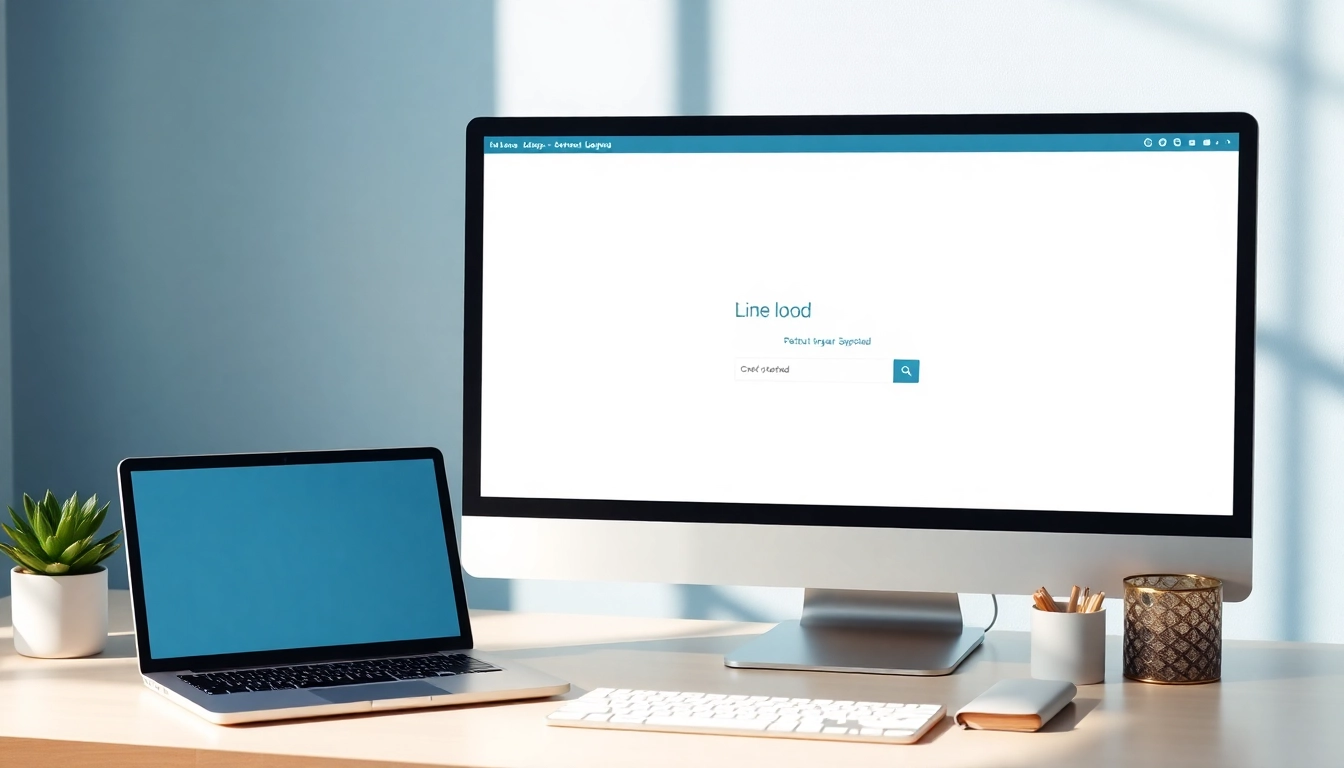Understanding the Features of Epson Printer
When you’re searching for a reliable and efficient printing solution, the Epson Printer offers various features that cater to both home and office needs. Choosing the right model can significantly impact your productivity and quality of printed materials. To help you navigate the plethora of options, we will delve into essential specifications, the benefits of ink tank technology, and a comparison of popular Epson models.
Essential Specifications to Look For
Understanding the essential specifications of an Epson Printer is crucial for making an informed decision. Factors such as print resolution, speed, connection options, and paper handling capabilities should be carefully considered.
- Print Quality: Look for printers with high DPI (dots per inch) ratings, which indicate the level of detail and sharpness in the prints. A minimum of 600×600 DPI is recommended for standard printing, while 1200×1200 DPI or higher is ideal for professional graphics.
- Print Speed: Consider the pages per minute (PPM) ratings; typically, a good speed for home use is between 15-30 PPM, while office models may exceed this for increased efficiency.
- Connectivity: Modern Epson printers offer multiple connectivity options, including USB, Wi-Fi, and Ethernet. Wireless capabilities allow for seamless printing from various devices, including smartphones and tablets.
- Paper Handling: Evaluate the paper capacity and size compatibility. A tray that holds at least 250 sheets and supports a variety of paper sizes is beneficial for both personal and professional use.
Benefits of Ink Tank Technology
Epson’s ink tank technology provides several advantages over traditional cartridge systems, particularly for users who require high volume printing. Here’s why this technology stands out:
- Cost-Effectiveness: Ink tanks can significantly reduce printing costs since they hold more ink than traditional cartridges. This means less frequent replacements and lower overall expenditure on consumables.
- Environmental Benefits: Unlike standard cartridges that contribute to larger amounts of waste due to frequent disposal, ink tanks can be refilled, thus minimizing environmental impact.
- Consistent Quality: Ink tank printers tend to provide consistent and vibrant colors, making them ideal for photo printing and professional graphics.
- High Volume Printing: With larger ink reservoirs, users can print thousands of pages before needing a refill, perfect for high-demand environments.
Comparing Different Models
Epson offers a variety of printer models tailored to different user needs, ranging from compact home devices to robust office printers. Below are some popular models to consider:
- Epson EcoTank ET-2720: A compact wireless model ideal for home use, the ET-2720 boasts a print resolution of 4800 x 1200 dpi and efficient ink tank technology. It supports mobile printing and is cost-effective for everyday documents.
- Epson EcoTank ET-4760: Designed for small offices, this all-in-one printer offers duplex printing, scanning, and faxing capabilities. Its high-capacity ink tanks ensure low running costs and the printer supports various connectivity options.
- Epson WorkForce Pro WF-7820: A wide-format printer capable of printing on larger paper sizes, the WF-7820 is versatile for business presentations and marketing materials. With its speed and quality capabilities, it is perfect for high-volume output.
Setting Up Your Epson Printer
Setting up an Epson Printer is an important step to ensure optimal performance. The process is straightforward when you follow these guidelines:
Unboxing and Initial Setup
Upon receiving your Epson Printer, start with unboxing it carefully. Make sure to keep all accessories and user manuals on hand. Here’s a step-by-step guide:
- Remove the printer from the packaging and discard all protective materials.
- Place the printer on a stable surface close to a power outlet.
- Connect the power cord and turn on the printer. Follow the on-screen prompts to select your language and region.
Connecting to Wi-Fi and Devices
Most modern Epson Printers support wireless connectivity. Here’s how to connect your printer to Wi-Fi:
- On the printer’s control panel, navigate to the network settings menu.
- Select “Wi-Fi Setup” and search for available networks.
- Choose your Wi-Fi network and enter the password when prompted.
- Once connected, ensure that the printer’s Wi-Fi indicator light is lit.
For mobile devices, you may utilize the Epson iPrint app for seamless printing from smartphones or tablets.
Installing Necessary Software and Drivers
To utilize your Epson Printer effectively, download and install the necessary drivers and software:
- Visit the official Epson support website and find your printer model.
- Download the latest drivers compatible with your operating system.
- Run the installation file and follow the on-screen instructions to complete the setup.
Maintenance Tips for Epson Printer
Regular maintenance is essential for ensuring the longevity and optimal performance of your Epson Printer. Here are some practical tips:
Regular Cleaning and Care Procedures
To maintain print quality and prevent malfunction, adhere to the following cleaning procedures:
- Print Head Cleaning: Run the print head cleaning utility available in the printer software to clear any clogs and ensure consistent ink flow.
- Exterior Cleaning: Dust and wipe down the exterior surfaces with a soft, damp cloth to avoid dust accumulation.
- Paper Tray Maintenance: Regularly check the paper tray for jams and ensure compatibility with the paper size while keeping it free from dust.
Identifying and Fixing Common Issues
Every printer may encounter issues over time. Here are some common problems with their respective solutions:
- Print Quality Issues: If prints appear streaky or faded, perform a nozzle check followed by cleaning. Ensure that the correct ink color is in place.
- Paper Jams: Clear any paper jams by opening the printer carefully and removing the crumpled paper. Check and repair any torn pieces that may have stuck inside.
- Connectivity Problems: If you experience connectivity issues, ensure your printer is on the same network as your computer or device and try restarting both the printer and router.
Replacing Ink and Cartridges
For models that utilize cartridges or when your ink tanks are low, replacing ink is essential. Here’s how to do it properly:
- Check the printer software for ink status alerts and identify the colors that need replacing.
- Open the cartridge or ink compartment and remove any empty or low cartridges responsibly.
- Take the new cartridge and gently remove all protective seals and caps.
- Insert the new cartridge into the correct slot until you hear a click. Ensure to replace caps tightly when finished.
Enhancing Efficiency with Epson Printer
To get the most out of your Epson Printer, consider implementing these strategies to improve efficiency and productivity:
Using Mobile Printing Solutions
Mobile printing capabilities can streamline your workflow and enhance productivity. Use the following options:
- Epson iPrint App: Download and install the app for easy printing and scanning. It allows you to print documents directly from your smartphone.
- Google Cloud Print: Use this service to print from any device connected to the internet without the need for specific software installations.
Exploring Additional Features and Functions
Epson Printers come equipped with numerous features that can boost your printing experience. Some of these include:
- Automatic Document Feeder (ADF): This feature allows you to scan, copy, or fax multiple pages quickly.
- Duplex Printing: Automatic double-sided printing can save time and resources, particularly for high volume documents.
- Borderless Printing: Ideal for printing photos, this feature allows printing without margins, maximizing the print space.
Maximizing Print Quality and Speed
To achieve the best print quality and speed, optimize your print settings based on the project requirements. Here are some tips:
- Select the Right Paper: Use higher-quality paper for photo prints and configure settings in the printer driver to match the selected media.
- Adjust Print Settings: Change quality settings based on your requirement; higher quality will take longer but yield better results.
- Stay Updated: Regularly check for firmware updates from the manufacturer to ensure your printer operates at peak efficiency.
Getting Support for Your Epson Printer
When in doubt or facing issues, accessing appropriate support can be invaluable. Utilize the following methods to seek help for your Epson Printer:
Accessing Online Resources and Communities
Numerous online resources can serve as a guide for troubleshooting and maintenance:
- Official Epson Support Website: Visit for FAQs, manuals, driver downloads, and other essential resources.
- User Forums: Engaging with online communities can help you find solutions from other Epson Printer users’ experiences.
When to Seek Professional Assistance
Some problems may require professional help. Consider reaching out to a service technician when:
- There are persistent mechanical issues that cannot be resolved through basic troubleshooting.
- The printer is under warranty and needs repairs or replacements covered by the warranty.
- You require guidance on setup for advanced functionalities or integrated systems.
Utilizing Warranty and Customer Support
Understanding your warranty and customer support options is crucial for maintaining your Epson Printer:
- Register Your Printer: Be sure to register your printer online to access warranty services and dedicated customer support.
- Keep Documentation Handy: Retain purchase receipts, warranty documents, and any relevant information for easy access in case of support requests.